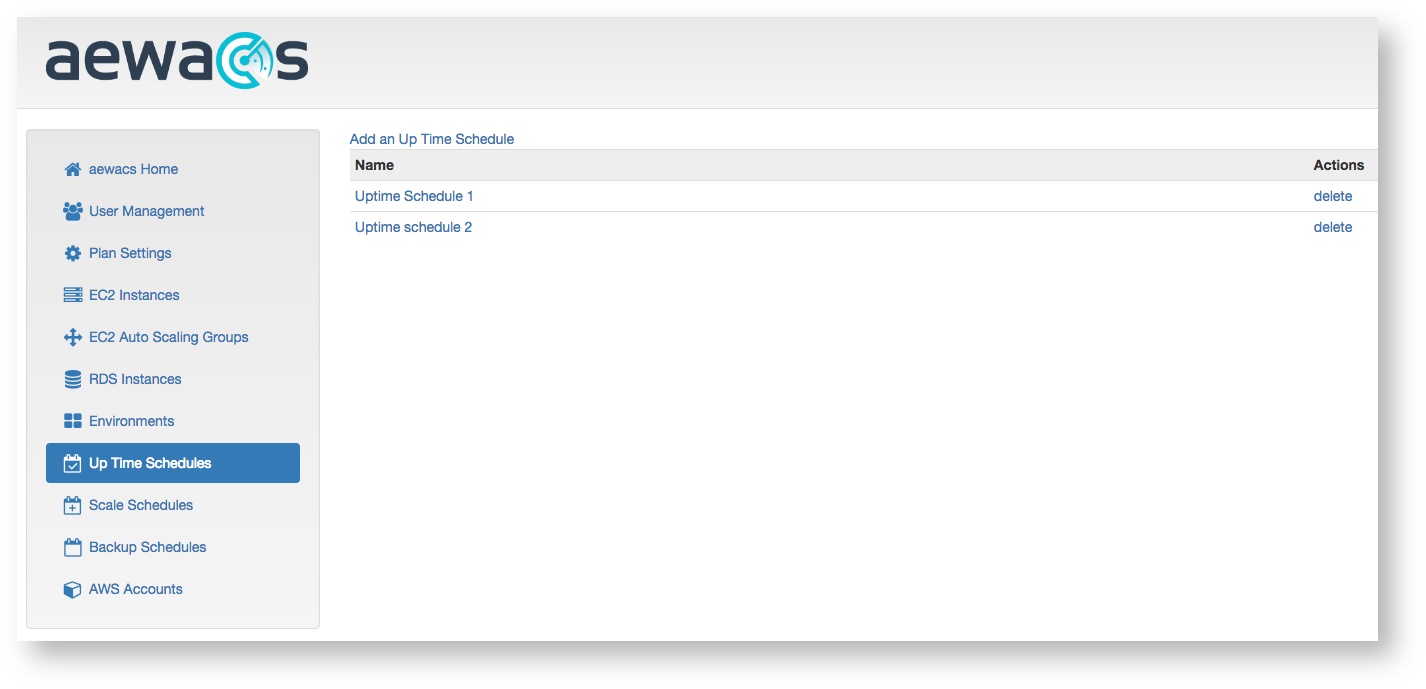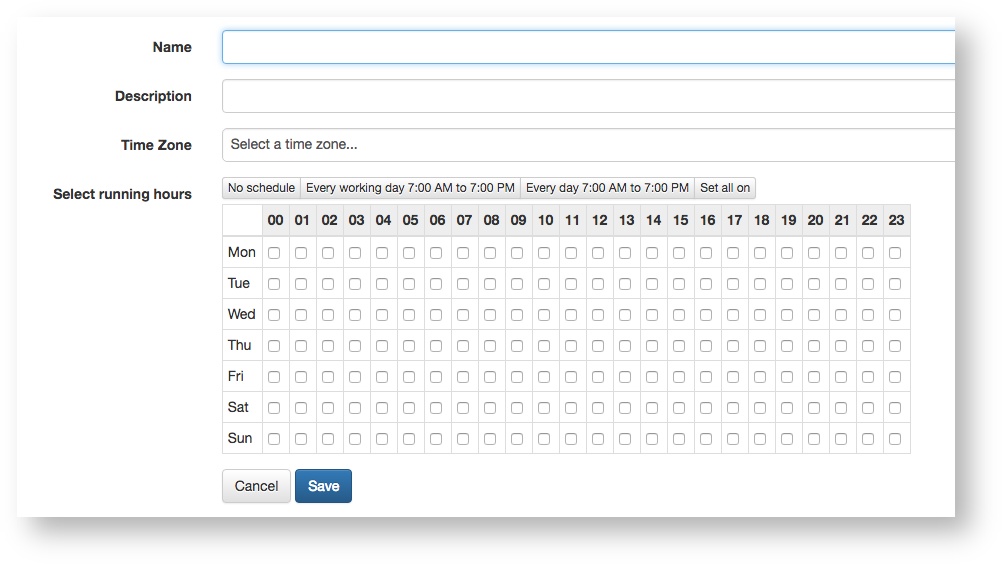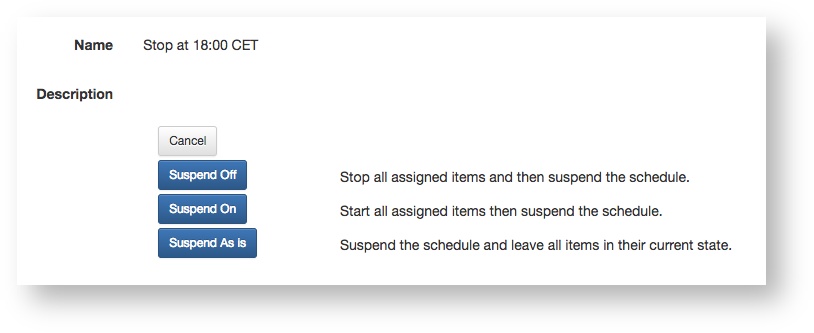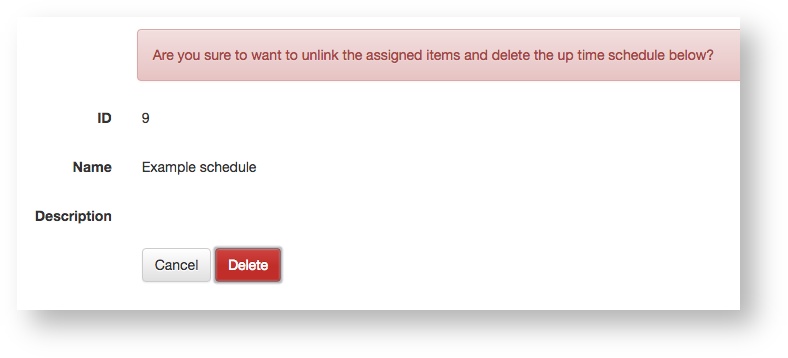Uptime Schedules
Uptime schedules are used to easily manage the state of your AWS resources by allowing you to specify when you want certain resources to be up or down. To start managing your uptime schedules, start by clicking uptime schedules in the left main menu. This will bring up a screen that looks something like this:
Add
To add an uptime schedule, start by clicking “add an uptime schedule” at the top of the screen.
This will bring up a screen where that will look something like this:
After providing a name and description you need to select a timezone in which you want to control the resources connected to this uptime schedule. Only after selecting a timezone can you correctly use the time raster below. After selecting a timezone you can specify the days / hours in which you want the uptime schedule to work.
This means that aewacs will have 2 set times in which it will either shutdown or spin up resources namely: 5 minutes BEFORE the hour and 2 minutes AFTER the hour. Resources that are configured to be down certain hours, will receive a stop request 3 minutes BEFORE the hour. Consequently, resources that are configured to go up will receive an up request 3 minutes AFTER the hour. This means that adding resources to an uptime schedule will not directly influence the state of the resource, until either 3 minutes before or after the hour. If you want to directly influence the state of a resource, you can either manually send a stop request (for EC2 instances, auto scaling group), or login to your AWS console to turn off resources.
Suspend/Resume
Uptime schedules can be suspended and later resumed. Click the suspend/resume link under the Actions in the overview or at the bottom of the detail page. You may choose to set all assigned items off or on when suspending or resuming a schedule.
Delete
To delete an uptime schedule click the “Delete” button next to the uptime schedule you want to delete. After clicking delete you will see a confirmation screen to prevent accidental deletion of uptime schedules.
Related articles
(C) Copyright inQdo B.V. 2017