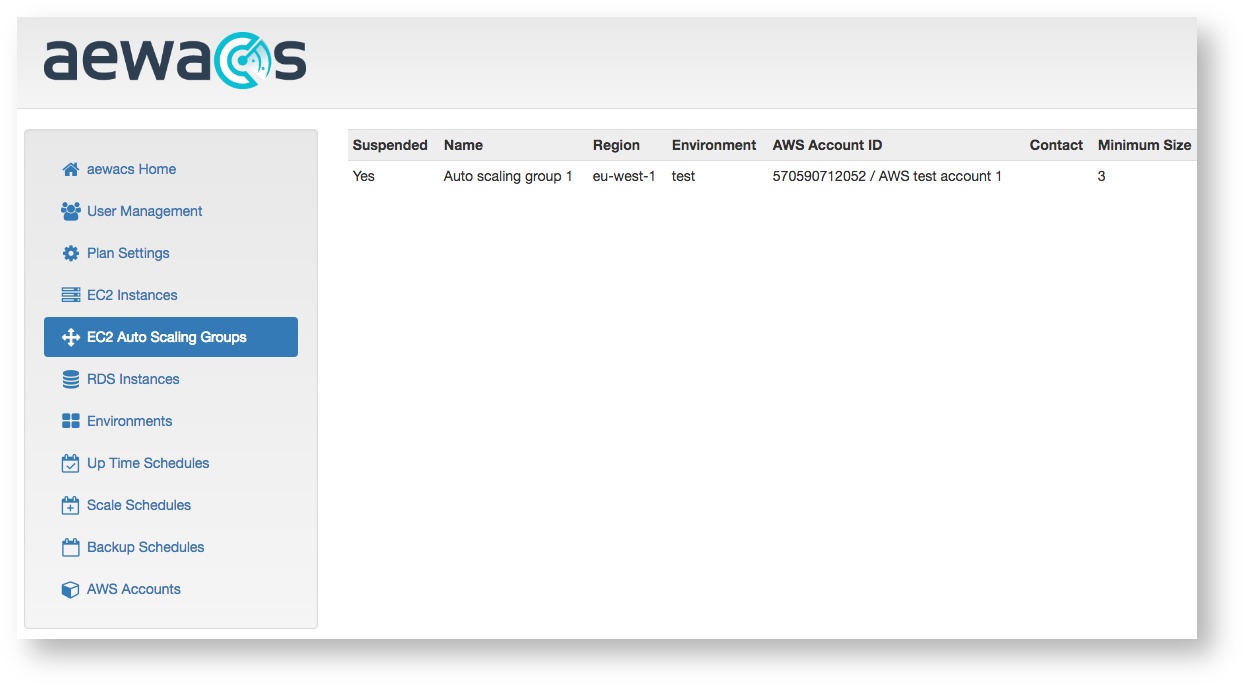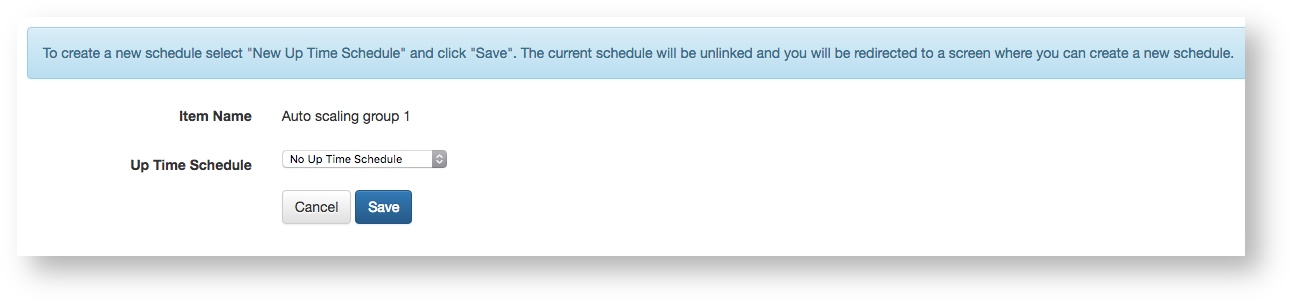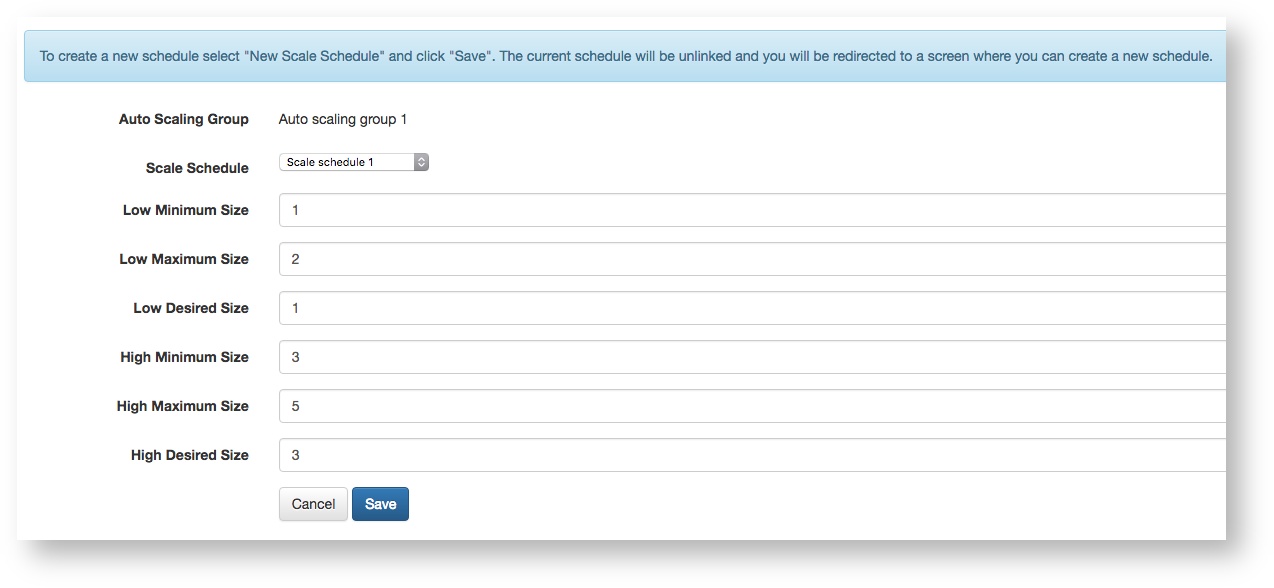EC2 Auto Scaling Groups
Here you will find an overview of all your EC2 auto scaling groups. These auto scaling groups can also be managed by aewacs to help you easily configure scaling and uptime schedules.
If you see a lock under the Actions column, this means the EC2 Auto scaling group is not set to active in your Plan management. (See Plan management under Organization Settings). After your EC2 Scaling group is set to active you will get access to the full functionality that aewacs provides.
Start / Stop
To start or stop an EC2 auto scaling group select “Actions” next to the group you want to manage. In the list that pops up select “Start” if your EC2 auto scaling group is suspended, or “Stop” if it is currently running.
Edit Uptime Schedule
To add an Uptime schedule to an auto scaling group, start by pressing the “Actions” button next to the auto scaling group you want to manage. In the list that pops up select “Edit Uptime Schedule”.
This will bring you to a screen that looks like this:
In here you can select an uptime schedule previously created (see Uptime Schedules), or you can select “New uptime schedule” which will let you create a new one.
Edit Scale Schedule
To add a Scale schedule to an auto scaling group, start by pressing the “Actions” button next to the auto scaling group you want to manage. In the list that pops up select “Add Scale Schedule”.
This will bring you to a screen that looks like this:
In here you can select a previously created Scale Schedule (see Scale Schedules) and also specify the size of your auto scaling group policies.
Related articles
(C) Copyright inQdo B.V. 2017