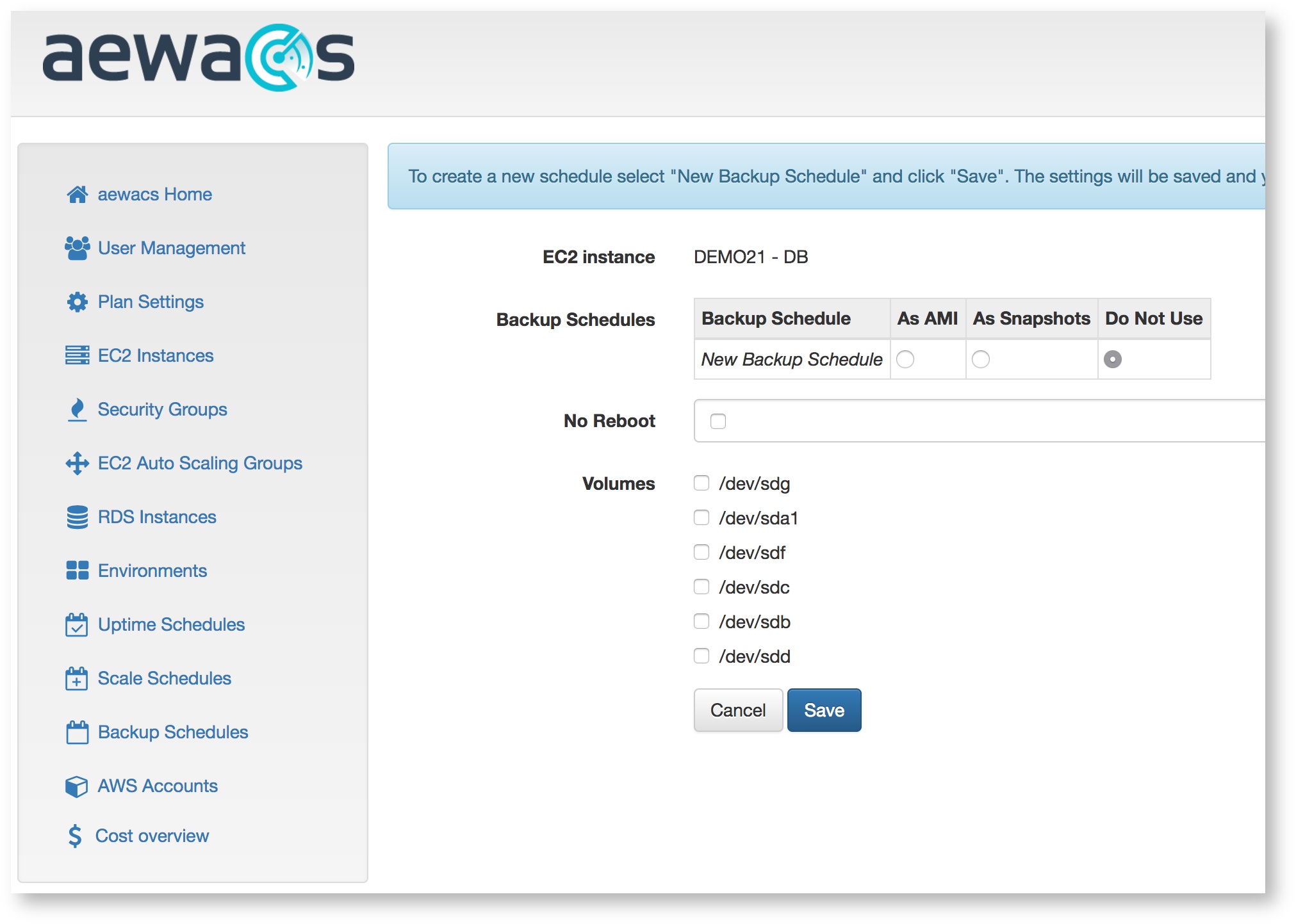Here you can find an overview of all EC2 instances connected to the AWS accounts imported in aewacs. Note that this will also display all instances managed by AWS Autoscaling groups itself, even though you can’t individually manage them.
...
To add one or more backup schedules to a single instance, start by pressing the “Actions” button next to the instance. In the list that pops up select “edit backup schedule”; this will bring you to a screen that looks like this:
In here you can select a backup schedule previously created (see Backup Schedules), or you can select “New backup schedule” which will let you create a new one. You can either select to backup your EC2 instance as AMI or as Snapshotwhich volumes should be included in the backup. You can also prevent the EC2 instance from rebooting during the backup operation by ticking the box for 'No Reboot'.
As AMI
This option means that aewacs will create an AMI (Amazon Machine Image) containing a backup of ALL volumes.
As Snapshot
This means only the selected volumes will be backup up as individual snapshots. Please make sure to select at least 1 volume to create the snapshot of. Don’t forget to click save after selecting either option. Failing to do so will discard all changes.
...