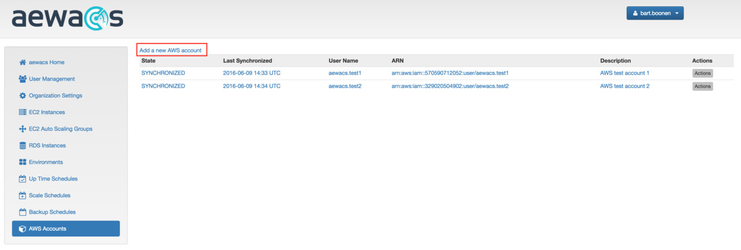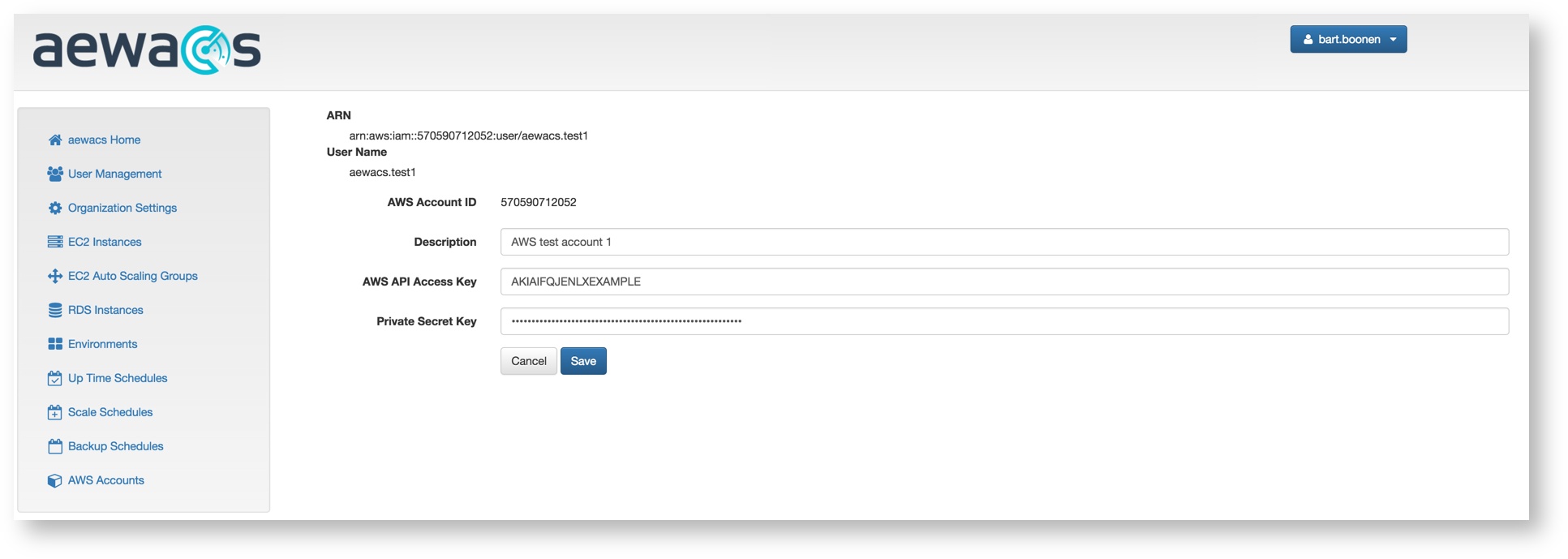This is where the aewacs credentials for your AWS accounts will be managed. To make use of all the functionality that aewacs offers, you will need to add at least 1 credential for an AWS account here.
...
- Start by going to AWS Accounts in the left side menu;
- Select Add a new AWS Account
- Fill in the required details;
- Press create
Synchronize account(s)
aewacs will now perform an initial sync of your AWS account. In the AWS Accounts menu aewacs lists the current state. There are several states possible:
...
SYNCHRONIZED: Has been at least once synchronized from AWS;
...
DELETABLE: Will be deleted (was not immediately deleted, because synchronization locked it when the delete request was given. There is no undo once the request has been given);
...
Synchronize account(s)
Your account(s) will get synchronized with a set time interval. This is to prevent Amazon from timing out requests due to receiving too many at once.
If you are making changes in your AWS account and you want those changes to be directly visible in aewacs, you need to manually synchronize your account.
This is very easy and is done as follows:
Start by going to the AWS Accounts overview by clicking “AWS Accounts” in the left side menu.
An overview with all registered AWS accounts will appear.
To synchronize an account, find the account you want to synchronize in the list and press the “Actions” button on the right hand side.
...
| Info | ||
|---|---|---|
| ||
It is considered good practice to create an AWS policy for aewacs. To review what your policy should consist of, please check out “aewacs Policy”. After adding a user to your policy, you can use that user for aewacs. |
...