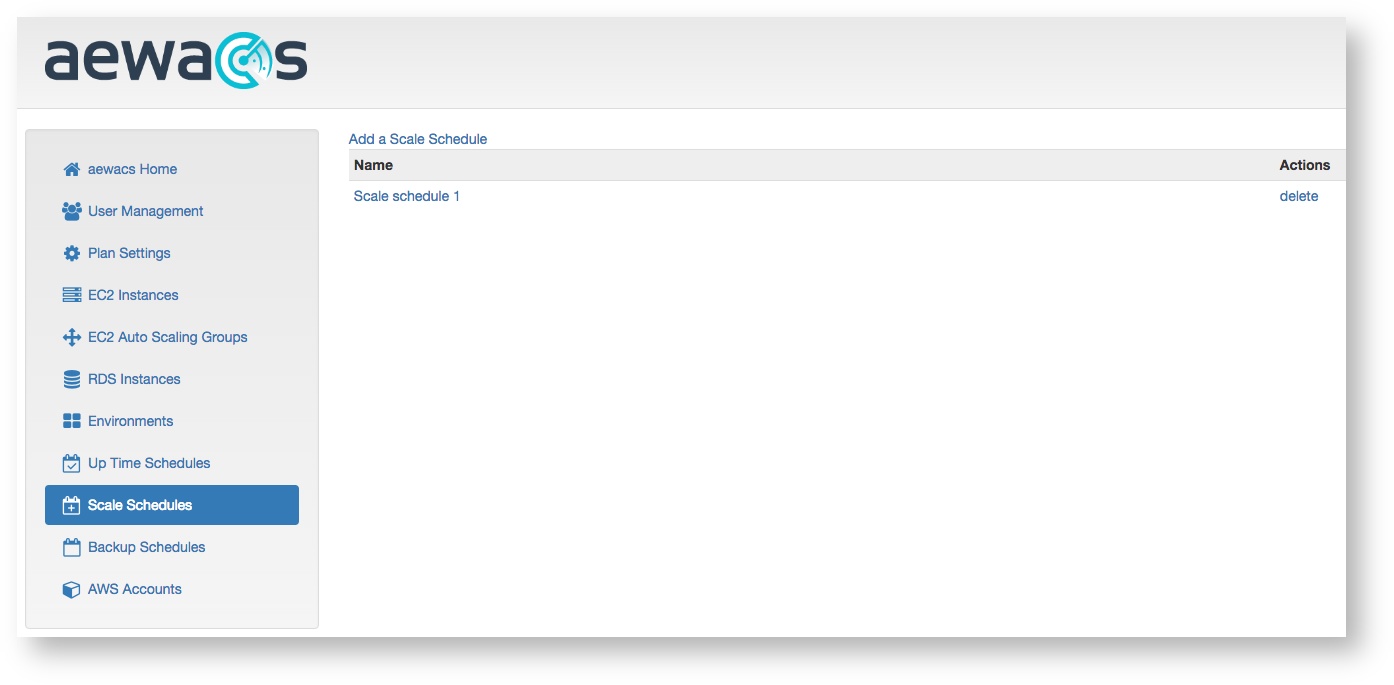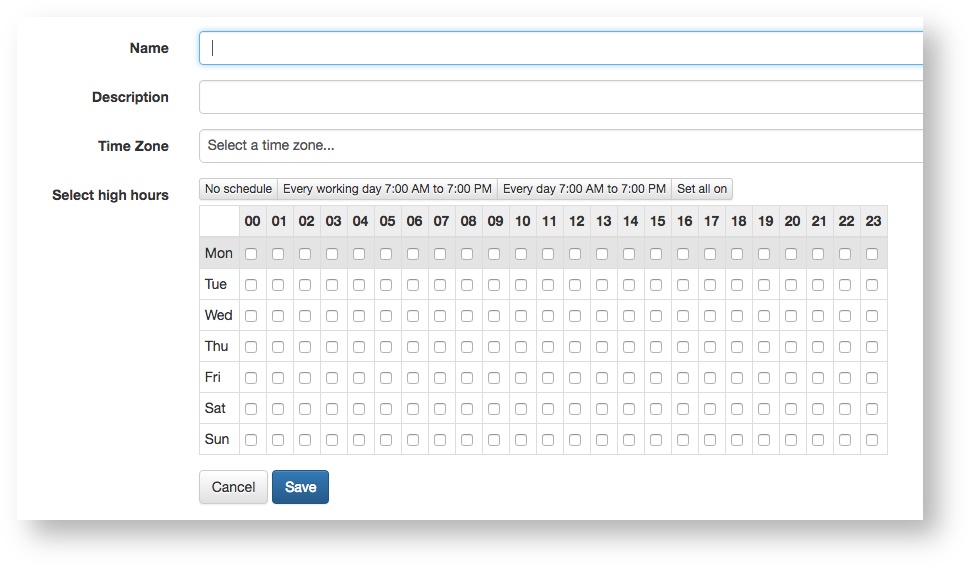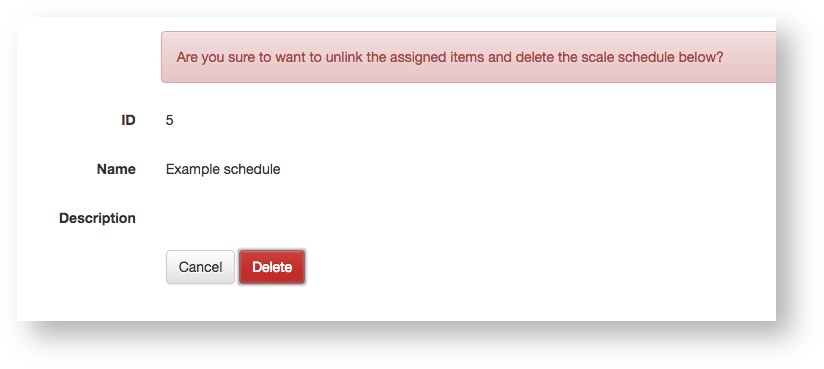Scale schedules are used to easily manage your EC2 Auto Scaling groups, by allowing you to specify on what days and hours your EC2 Auto scaling needs to kick in or turn down.
| Info |
|---|
| Be sure to check your auto scaling policy in Amazon (AWS console), to prevent aewacs and AWS from conflicting in scaling up or down. |
You can find an overview of your scale schedules if you have any when you click “Scale Schedule” in the left main menu.<screenshot scale schedules overview>
Add
To add a scale schedule, start by clicking “add a scale schedule” at the top of the screen.
This will bring up a screen where that will look something like this:
<screenshot add scale schedule>
After providing a name and description you need to select a timezone in which you want to control the resources connected to this scale schedule. Only after selecting a timezone can you correctly use the time raster. After selecting a timezone you can specify the days / hours in which you want the scale schedule to work.
| Info |
|---|
...
| aewacs is configured to manage scale schedules around the hour. |
This means that aewacs will have 2 set times in which it will either shutdown or spin up resources namely: 5 minutes BEFORE the hour and 2 minutes AFTER the hour. Resources that are configured to be down certain hours, will receive a stop request 3 minutes BEFORE the hour. Consequently, resources that are configured to go up will receive an up request 3 minutes AFTER the hour. This means that adding resources to an scale schedule will not directly influence the state of the resource, until either 3 minutes before or after the hour. If you want to directly influence the state of a resource, you can either manually send a stop request (for EC2 instances, auto scaling group), or login to your AWS console to turn off resources.
...
To delete a scale schedule click the “Delete” button next to the scale schedule you want to delete. After clicking delete you will see a confirmation screen to prevent accidental deletion of scale schedules as well as all resources connected to the scale schedule.
| Info |
|---|
| Please review very carefully, because deleting is IRREVERSIBLE . |
<screenshot delete scale schedule>
Related articles
...